Frequently Asked Questions
Find answers to frequently asked questions about Jetpack Compose!
Last updated: March 2025
Filter by category:
Showing 26 of 26 questions
Yes! Compose for Wear OS is now officially supported and stable. It provides dedicated components and patterns for building watch-friendly UIs. Check out the official documentation to get started with Compose on Wear OS.

Join thousands of Android developers getting the most entertaining & insightful Jetpack Compose newsletter
• Curated insights in 5 minutes or less
• Entertaining analysis of Android happenings
• Insider tips from top developers
• Hidden gems you won't find elsewhere
"
"Dispatch is truly a newsletter, not just a digest of links. Vinay adds a delightful touch of humor and personality to a thoughtful analysis of the Android happenings of the month. I always learn something just by skimming it that makes me want to bookmark the issue now and dig deeper later."
— Zach Klippenstein
ex-Jetpack Compose Team @ Google, Square, Amazon
Join thousands of Android devs who look forward to Dispatch every week
© 2025 All Rights Reserved | Made by Vinay Gaba