struct MyComponent: View {
var displayString: String
var body: some View {
Text(displayString)
}
}Compare Declarative Frameworks





<template>
<div>{{ displayString }}</div>
</template>
<script setup>
import { defineProps } from 'vue';
const props = defineProps({
displayString: String
});
</script>function MyComponent(props) {
return <div>{props.displayString}</div>;
}struct ConditionalComponent: View {
let condition: Bool
var body: some View {
Group {
if condition {
Text("Condition is true")
} else {
Text("Condition is false")
}
}
}
}
// Usage
ConditionalComponent(condition: true)<template>
<p v-if="condition">Condition is true</p>
<p v-else>Condition is false</p>
</template>
<script setup>
import { defineProps } from 'vue';
const props = defineProps({
condition: Boolean
});
</script>function ConditionalComponent({ condition }) {
return (
<>
{condition ? (
<p>Condition is true</p>
) : (
<p>Condition is false</p>
)}
</>
);
}
// Usage
<ConditionalComponent condition={true} />;struct Parent: View {
let data: String
var body: some View {
IntermediateComponent(data: data)
}
}
struct IntermediateComponent: View {
let data: String
var body: some View {
ChildComponent(data: data)
}
}
struct ChildComponent: View {
let data: String
var body: some View {
Text("Received data: \(data)")
}
}
// Usage
Parent(data: "Some data")<template>
<intermediate-component :data="data" />
</template>
<script setup>
import { defineProps } from 'vue';
import IntermediateComponent from './IntermediateComponent.vue';
const props = defineProps({
data: String
});
</script>function Parent({ data }) {
return <IntermediateComponent data={data} />;
}
function IntermediateComponent({ data }) {
return <ChildComponent data={data} />;
}
function ChildComponent({ data }) {
return <p>Received data: {data}</p>;
}
// Usage
<Parent data="Some data" />;struct ClickableComponent: View {
@State private var clicked = false
var body: some View {
Button(action: {
clicked = true
}) {
Text(clicked ? "Button clicked" : "Click me")
}
}
}<template>
<button @click="setClicked">
{{ clicked ? "Button clicked" : "Click me" }}
</button>
</template>
<script setup>
import { ref } from 'vue';
const clicked = ref(false);
function setClicked() {
clicked.value = true;
}
</script>import { useState } from "react";
function ClickableComponent() {
const [clicked, setClicked] = useState(false);
return (
<button onClick={() => setClicked(true)}>
{clicked ? "Button clicked" : "Click me"}
</button>
);
}struct TextInputComponent: View {
@State private var text = ""
var body: some View {
TextField("Enter text", text: $text)
}
}<template>
<input
type="text"
v-model="text"
placeholder="Enter text"
/>
</template>
<script setup>
import { ref } from 'vue';
const text = ref('');
</script>function TextInputComponent() {
const [text, setText] = useState("");
return (
<input
type="text"
value={text}
onChange={(e) => setText(e.target.value)}
placeholder="Enter text"
/>
);
}struct ExampleComponent: View {
var body: some View {
Text("Hello, World!")
}
}
struct ExampleComponent_Previews: PreviewProvider {
static var previews: some View {
ExampleComponent()
}
}Vue.js doesn't have a built-in preview feature. However, you can use a tool like Storybook to create previews for your components in a separate development environment.
React doesn't have a built-in preview feature. However, you can use a tool like Storybook to create previews for your components in a separate development environment.
struct ListComponent: View {
let items: [String]
var body: some View {
List(items, id: \.self) { item in
Text(item)
}
}
}
// Usage
let items = ["Item 1", "Item 2", "Item 3"]
ListComponent(items: items)<template>
<ul>
<li v-for="item in items" :key="item">
{{ item }}
</li>
</ul>
</template>
<script setup>
import { defineProps } from 'vue';
const props = defineProps({
items: Array
});
</script>
<!-- Usage -->
<list-component :items="['Item 1', 'Item 2', 'Item 3']"></list-component>function ListComponent({ items }) {
return (
<ul>
{items.map((item) => (
<li key={item}>{item}</li>
))}
</ul>
);
}
// Usage
const items = ["Item 1", "Item 2", "Item 3"];
<ListComponent items={items} />;struct Person: Identifiable {
let name: String
let age: Int
let id: String
}
struct ItemKeysExample: View {
let items: [Person]
var body: some View {
List(items) { person in
Text("Name: \(person.name), Age: \(person.age)")
}
}
}
// Usage
ItemKeysExample(items: [Person(name: "John", age: 30, id: "1"), Person(name: "Jane", age: 28, id: "2"), Person(name: "Bob", age: 25, id: "3")])<template>
<ul>
<li v-for="person in items" :key="person.id">
Name: {{ person.name }}, Age: {{ person.age }}
</li>
</ul>
</template>
<script setup>
import { defineProps } from 'vue';
const props = defineProps({
items: Array
});
</script>
<!-- Usage -->
<item-keys-example
:items="[
{ name: 'John', age: 30, id: '1' },
{ name: 'Jane', age: 28, id: '2' },
{ name: 'Bob', age: 25, id: '3' }
]"
></item-keys-example>function ItemKeysExample({ items }) {
return (
<ul>
{items.map((person) => (
<li key={person.id}>
Name: {person.name}, Age: {person.age}
</li>
))}
</ul>
);
}
// Usage
<ItemKeysExample
items={[
{ name: "John", age: 30, id: "1" },
{ name: "Jane", age: 28, id: "2" },
{ name: "Bob", age: 25, id: "3" },
]}
/>;struct Parent<Header: View, Content: View>: View {
let header: Header
let content: Content
var body: some View {
VStack {
header
content
}
}
}
// Usage
Parent(
header: Text("Header"),
content: Child()
)
struct Child: View {
var body: some View {
Text("Child Content")
}
}// ParentComponent.vue
<template>
<div>
<slot name="header"></slot>
<slot name="content"></slot>
</div>
</template>
// ChildComponent.vue
<template>
<p>Child Content</p>
</template>
// Usage
<parent-component>
<template v-slot:header>
<h1>Header</h1>
</template>
<template v-slot:content>
<child />
</template>
</parent-component>function Parent({ header, content }) {
return (
<div>
{header}
{content}
</div>
);
}
// Usage
<Parent header={<h1>Header</h1>} content={<Child />} />;
function Child() {
return <p>Child Content</p>;
}struct ModifiersExample: View {
var body: some View {
Text("Hello, World!")
.padding(EdgeInsets(top: 16, leading: 16, bottom: 16, trailing: 16))
.background(Color.blue)
}
}Vue.js doesn't have a direct analog to modifiers in Jetpack Compose or SwiftUI. Instead, you can use inline styles or CSS classes.
<template>
<div :style="style">Hello, World!</div>
</template>
<script setup>
import { reactive } from 'vue';
const style = reactive({
padding: '16px',
backgroundColor: 'blue',
color: 'white'
});
</script>React doesn't have a direct analog to modifiers in Jetpack Compose or SwiftUI. Instead, you can use inline styles or CSS classes.
function ModifiersExample() {
const style = {
padding: "16px",
backgroundColor: "blue",
color: "white",
};
return <div style={style}>Hello, World!</div>;
}struct Counter: View {
@State private var count = 0
var body: some View {
Button(action: {
count += 1
}) {
Text("Count: \(count)")
}
}
}<template>
<button @click="incrementCount">
Count: {{ count }}
</button>
</template>
<script setup>
import { ref } from 'vue';
const count = ref(0);
function incrementCount() {
count.value++;
}
</script>import { useState } from "react";
function Counter() {
const [count, setCount] = useState(0);
return (
<button onClick={() => setCount(count + 1)}>
Count: {count}
</button>
);
}struct CustomEnvironmentKey: EnvironmentKey {
static let defaultValue: String = ""
}
extension EnvironmentValues {
var customData: String {
get { self[CustomEnvironmentKey.self] }
set { self[CustomEnvironmentKey.self] = newValue }
}
}
struct Parent: View {
let data: String
var body: some View {
Intermediate().environment(\.customData, data)
}
}
struct Intermediate: View {
var body: some View {
Child()
}
}
struct Child: View {
@Environment(\.customData) private var data
var body: some View {
Text("Received data: \(data)")
}
}
// Usage
Parent(data: "Some data")<!-- ParentComponent.vue -->
<template>
<intermediate />
</template>
<script setup>
import { provide, ref } from 'vue';
import Intermediate from './IntermediateComponent.vue';
const data = ref('Some data');
provide('dataKey', data);
</script>
<!-- IntermediateComponent.vue -->
<template>
<child />
</template>
<script setup>
import Child from './ChildComponent.vue';
</script>
<!-- ChildComponent.vue -->
<template>
<p>Received data: {{ data }}</p>
</template>
<script setup>
import { inject } from 'vue';
const data = inject('dataKey');
</script>
<!-- Usage -->
<parent-component data="Some data"></parent-component>import { createContext, useContext } from "react";
const CustomContext = createContext();
function Parent({ data }) {
return (
<CustomContext.Provider value={data}>
<Intermediate />
</CustomContext.Provider>
);
}
function Intermediate() {
return <Child />;
}
function Child() {
const data = useContext(CustomContext);
return <p>Received data: {data}</p>;
}
// Usage
<Parent data="Some data" />;struct SideEffectOnLoadComponent: View {
@State private var hasPerformedSideEffect = false
var body: some View {
if !hasPerformedSideEffect {
DispatchQueue.main.async {
// Perform side effect, e.g. fetch data, update external data source
hasPerformedSideEffect = true
}
}
// Other UI components
Text("Hello, World!")
}
}<template>
<div></div>
</template>
<script setup>
import { onMounted } from 'vue';
onMounted(() => {
// Perform side effect here
});
</script>import { useEffect } from "react";
function SideEffectOnLoadComponent() {
useEffect(() => {
// Perform side effect, e.g. fetch data, update external data source
}, []);
// Other UI components
return <div />;
}Frequently Asked Questions About SwiftUI vs Vue.js vs React
Which is better for beginners, SwiftUI or Vue.js or React?
Let's analyze the learning curve and requirements for each framework in 2025:
Vue.js (5/5)
Vue.js is highly beginner-friendly with its progressive learning curve and clear documentation. Its template syntax feels natural to HTML developers, while the Composition API offers a powerful way to organize complex logic. The framework provides official solutions for common needs, reducing decision fatigue.
Learning Path:
- Learn Vue template syntax and directives
- Understand component system
- Master Composition API
- Learn Vue Router and state management
- Practice Vue best practices and patterns
Key Prerequisites:
- HTML/CSS
- JavaScript basics
- npm/yarn
Time to Productivity: 1-2 months for web developers, 2-3 months for beginners
SwiftUI (4/5)
SwiftUI offers an intuitive approach for iOS development with excellent documentation and powerful preview features. While it requires understanding Swift and iOS concepts, its declarative syntax and strong type system help catch errors early and make the development process more predictable.
Learning Path:
- Master Swift basics (especially protocols and property wrappers)
- Understand iOS app architecture
- Learn SwiftUI view hierarchy and data flow
- Practice with property wrappers and state management
- Explore SwiftUI's animation system
Key Prerequisites:
- Swift
- iOS development concepts
- Xcode
Time to Productivity: 2-3 months for iOS developers, 4-5 months for beginners
React (4/5)
React's component-based architecture and extensive ecosystem make it accessible for beginners. While concepts like hooks and virtual DOM require time to master, the large community and abundance of learning resources help overcome challenges. TypeScript adoption adds type safety but increases the initial learning curve.
Learning Path:
- Learn modern JavaScript/TypeScript
- Understand React components and JSX
- Master hooks and state management
- Learn component lifecycle and effects
- Practice React patterns and best practices
Key Prerequisites:
- JavaScript/TypeScript
- HTML/CSS
- npm/yarn
Time to Productivity: 2-3 months for web developers, 3-4 months for beginners
Recommendation
Based on the analysis, Vue.js offers the most approachable learning curve. However, your choice should depend on:
- Your existing programming background (Swift, HTML/CSS, JavaScript/TypeScript)
- Target platform requirements (iOS, Cross-platform, Cross-platform)
- Available learning time (1-2 months for web developers, 2-3 months for beginners for Vue.js)
- Long-term career goals in mobile/web development
How does the performance of SwiftUI compare to Vue.js in real-world applications?
Let's analyze the real-world performance characteristics of SwiftUI and Vue.js based on benchmarks and practical experience:
SwiftUI Performance Profile
Strengths
-
✓ Efficient diffing algorithm
Uses a sophisticated diffing algorithm to minimize view updates and maintain smooth performance.
-
✓ Native platform optimization
Direct integration with Apple's rendering engine provides excellent performance on iOS devices.
-
✓ Automatic memory management
Swift's ARC (Automatic Reference Counting) ensures efficient memory usage.
Areas for Optimization
-
! List performance issues
Complex lists with dynamic content can experience performance degradation.
-
! State propagation overhead
Deep view hierarchies with frequent state updates can impact performance.
Vue.js Performance Profile
Strengths
-
✓ Reactive system
Fine-grained reactivity system that updates only affected components.
-
✓ Virtual DOM efficiency
Optimized virtual DOM implementation with static tree hoisting.
-
✓ Template compilation
Templates are compiled into highly optimized render functions.
Areas for Optimization
-
! Complex reactivity overhead
Deep reactive objects can have performance implications.
-
! Mobile optimization
May require additional optimization for mobile web performance.
Native vs Web Performance
SwiftUI, being a native framework, generally provides better performance for:
- Complex animations and transitions
- Heavy computational tasks
- Memory-intensive operations
- Access to platform-specific optimizations
However, Vue.js can still deliver excellent performance for most business applications, especially when following optimization best practices.
Performance Optimization Tips
SwiftUI
- Use @StateObject for expensive objects that need to persist
- Implement lazy loading with LazyVStack and LazyHStack
- Leverage SwiftUI's built-in performance tools
- Profile with Instruments to identify bottlenecks
Vue.js
- Use v-show for frequently toggled content
- Implement proper key usage in v-for directives
- Leverage Vue's keep-alive component
- Profile with Vue DevTools and Chrome Performance
What are the key architectural differences between SwiftUI and Vue.js and React?
Here are the key differences between SwiftUI and Vue.js and React:
| Feature | SwiftUI | Vue.js | React |
|---|---|---|---|
| Paradigm | Declarative UI framework with a protocol-oriented approach | Progressive JavaScript framework with a template-based approach | Declarative UI library with a component-based approach |
| Target Platform | Apple platforms (iOS, macOS, watchOS, tvOS) | Web primarily | Web (with React Native for mobile) |
| Language | Swift | JavaScript/TypeScript | JavaScript/TypeScript |
| Component Model | View protocol conforming structs | Single-file components with template, script, and style sections | Function components with hooks or class components |
| State Management | Property wrappers (@State, @Binding, @ObservedObject) | Reactive data with Composition API or Options API | useState, useReducer, and third-party solutions like Redux |
| Ecosystem | Tightly integrated with Apple's development ecosystem | Growing ecosystem with official libraries for routing and state | Vast ecosystem with many libraries and tools |
The choice between these frameworks often depends on your target platform, existing expertise, and specific project requirements. SwiftUI and Vue.js and React each have their strengths in different contexts.
What are the job market trends for SwiftUI vs Vue.js vs React in 2025?
If you're considering a career move in 2025, here's how these frameworks compare in terms of job prospects:
SwiftUI
- Current Demand: Increasing as iOS apps adopt the newer framework
- Growth Trajectory: Steady growth as Apple continues to enhance capabilities
- Notable Companies: Apple, Uber, Lyft, Airbnb
Vue.js
- Current Demand: Solid demand, particularly in certain markets like Asia
- Growth Trajectory: Steady growth with strong community support
- Notable Companies: Alibaba, GitLab, Grammarly, Nintendo
React
- Current Demand: Very high demand across web, mobile (React Native), and desktop
- Growth Trajectory: Mature but still growing with continuous innovation
- Notable Companies: Meta, Netflix, Airbnb, Dropbox
Between React and Vue.js, React currently has a larger job market, but Vue.js positions often have less competition. Both are excellent choices for web development careers.
Can SwiftUI and Vue.js and React be used together in the same project?
Understanding how SwiftUI and Vue.js and React can work together:
SwiftUI + Vue.js
There's no direct integration between Vue.js and SwiftUI as they target different platforms. You would typically build separate apps for web and iOS.
SwiftUI + React
React (via React Native) can use SwiftUI through native modules, though this is complex and not typically recommended.
Vue.js + React
Vue.js and React can coexist in the same web application, though this is uncommon. Micro-frontends architecture might use both frameworks for different parts of a large application.
Using multiple frameworks: While it's technically possible to use SwiftUI, Vue.js, React in a single project ecosystem, this adds complexity. It's generally better to choose the right tool for each platform and maintain consistency within that platform.
Web + Mobile Strategy: A common approach is to use Vue.js or React for your web application, while using SwiftUI for mobile apps. You can share business logic and API calls between them, but the UI layer would be implemented separately for each platform.
What are the key philosophical differences between React and Vue.js?
React and Vue.js have different design philosophies that affect how you build applications:
React Philosophy
- JavaScript-centric: Uses JSX to mix HTML with JavaScript
- Explicit: State updates require explicit calls
- Functional: Embraces functional programming concepts
- Community-driven: Most solutions come from community packages
- Freedom: Minimal restrictions on how to structure your app
Vue.js Philosophy
- Template-oriented: HTML templates with enhancements
- Reactive: Automatic tracking of dependencies
- Progressive: Can be adopted incrementally
- Opinionated core: Official solutions for routing, state management
- Structure: More guidance on application architecture
Neither approach is inherently better - React's flexibility works well for complex applications with experienced teams, while Vue's structure and approachability can accelerate development for smaller teams or those new to frontend development.